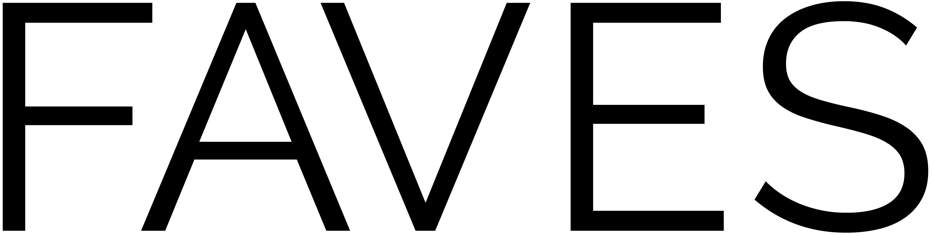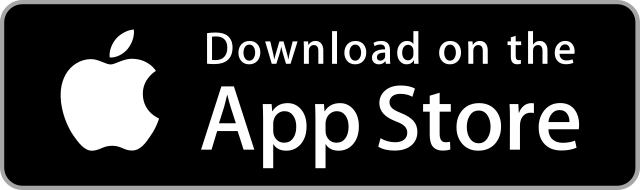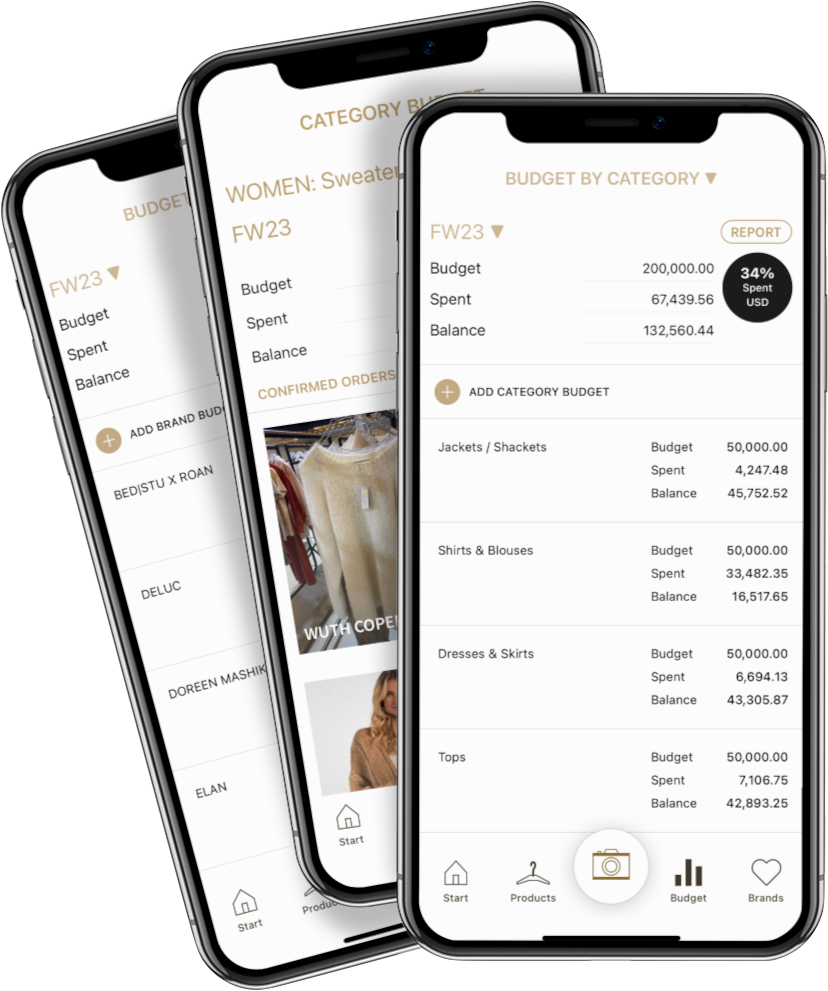1. Set up your account and your store
After downloading the app, set up your personal profile and your store.
Here’s what you should set up first:
The departments you want to use
The categories under each department
The brands you typically buy from
2. Get your orders into FAVES
You can easily capture and keep track of all your orders:
Snap photos of products you’re buying at market and add important details with just a few taps
Quickly capture product info with the optional tag scanner
Easily import orders from JOOR, NuORDER, FashionGo, Faire, and Hubventory with the optional FAVES importer.
3. Organize your orders and avoid buying duplicate styles
Get a visual overview across brands, categories, styles, and colors:
Easily see similar styles you’ve already ordered and avoid duplicates
Effortlessly keep track of orders and delivery dates
Streamline your buying process and spend less time on busy administrative work
4. Keep track of your buying budget
Avoid over and under buying with FAVES’s budget tracking and order management features:
Automatically track spending by category and brand
Monitor your total spending and remaining budget with a single tap
Flexible budgeting by season, collection, or month for categories and brands
Support for open to buy (OTB) budgeting
5. Upload directly to Shopify
Get new products into your online store with just a few taps:
Export your product collections to Shopify with details and photos
Includes prices, sizes, descriptions, and other product info.
The optional FAVES Uploader for Shopify creates draft products that you can edit and publish when ready
6. Collaborate with your team and send order info to vendors
FAVES makes it easy to share information and work together with your team.
Give sales staff access to view upcoming product deliveries and prepare for new arrivals
Share details with your marketing team so they can plan targeted campaigns to promote new products
Provide insights to your design team. Let them see what’s coming and when, so they can design and produce products to fill the gaps
Real-time sync keeps buying teams aligned, whether across the trade show floor or across the country